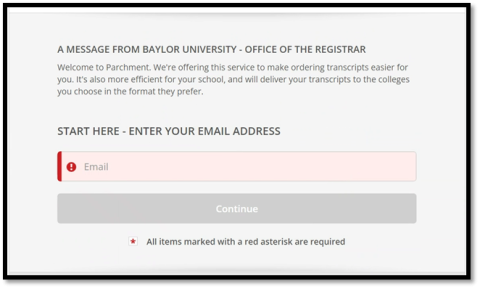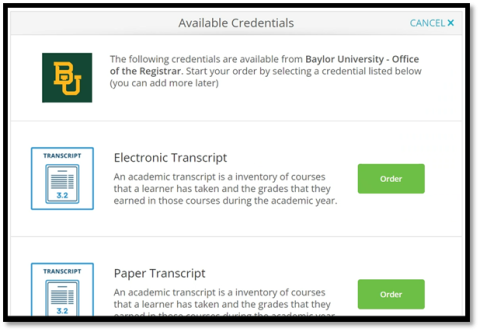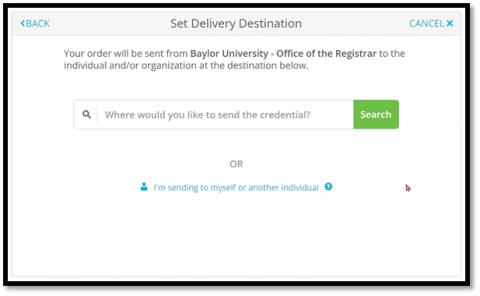Former Student Online Ordering
Transcripts for former students can be requested through our transcript vendor, Parchment.
Ordering Instructions:
Please do not use Safari when ordering a transcript through Parchment.
- Login or Register- Enter in the email address you wish to set your Parchment account up with. You will then be prompted to create a password. Enter in the requested information. Establishing your identity and contact information is the first step to ordering a transcript. Be sure to enter the legal name you attended under, not a preferred name. This is particularly important for matching your account to your student record. Save your login email and password after opening an account so you can use them for future orders.
- Select Documents- After logging in, make sure you are ordering from Baylor University - Office of the Registrar, do not select Baylor University - Undergraduate Admissions (Current Undergraduate Applicants). Then identify which type of transcript you are requesting. You can then choose your recipient by either searching for the institution in the search bar or by using the link underneath the recipient search bar to enter in a specific email address.
- Item Details- The Parchment Portal can pre-populate destination information for many institutions in their network. Optionally, you can enter specific email addresses for pdf delivery or physical addresses for postal or express mail delivery. This is where you will add any attachments to your order if necessary. To place an order in Parchment, you will need to submit your written signature to verify your identity and provide consent for releasing your transcript. Please note that in order to comply with FERPA regulations, we are only able to accept handwritten or mouse-drawn signatures. Typed signature or e-stamp signatures will not be accepted. Be sure to accept the statement underneath your signature before you can proceed.
- Order Summary- After you have given consent for Baylor to release your transcript, you will see an order summary. Once you have verified that everything is correct, click continue. Your order will not submit until you click this button. When your order has been submitted, you will receive an order confirmation on your screen and to the email address on file.